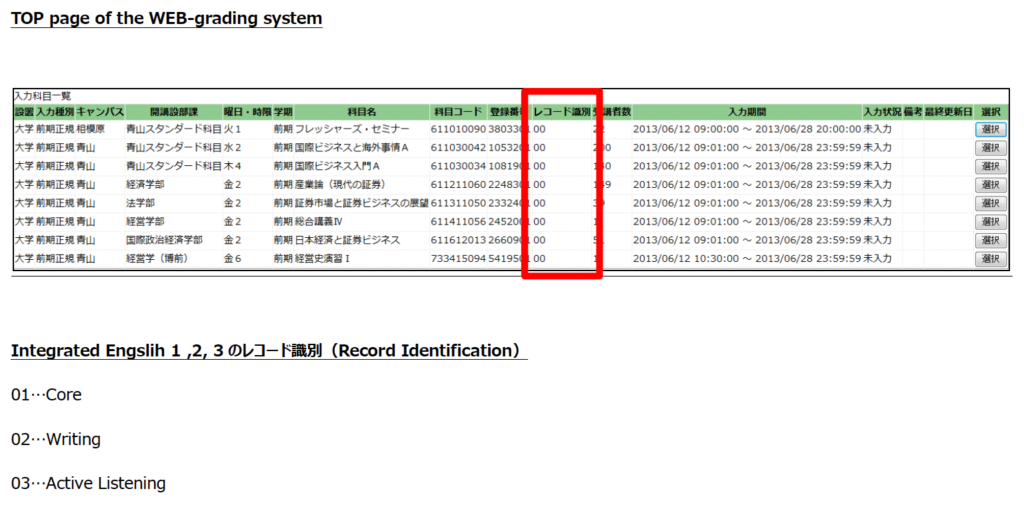Using the Aoyama Portal. Teachers must use the Aoyama Portal to download class rosters, submit grades, request classrooms with AV equipment (including CALL classrooms). Teachers of elective classes, such as IE Seminars, need to use the Aoyama Portal to upload their course syllabi.
Teachers will also need to use the portal to reply to questionnaires about how exams will be administered (to give students and the Student Center details of any final exams or reports for your class). Course descriptions for required courses in the IEP and for Oral English 1 and 2 will be uploaded by the IEP coordinators. Further instructions on using the Aoyama Portal will be sent by the university. Please visit the PC Support Lounge on the first floor of Building 2 if you need assistance with matters related to portal access, and ask Sato-san or Kashiwaya-san at the Student Center for assistance with downloading your class rosters, inputting grades or syllabi, or any other portal-related matter other than basic access issues
佐藤 瑞穂 m_sato [AT] aoyamagakuin.jp
柏谷 綾子 akashiwaya [AT] aoyamagakuin.jp
There are also several detailed manuals (in English) online for teachers. They explain how to access the portal and how to upload your syllabi. If you cannot find them on the portal itself, please ask Sato-san or Kashiwaya-san to send them to you.
The following instructions provide a basic summary of the steps you need to take to access your records.
Before you start. Before accessing the Aoyama Portal you need to go the PC Support Lounge on the first floor of Building 2 to do the following:
1. Register a PIN password in order to access the Aoyama Portal from computers on campus which have a card reader for access by university identity cards.
2. Register a separate LDAP password in order to access the Aoyama Portal from your home computer or any other computers which do not have a card reader for university identity cards.
3. Register a matrix pattern for accessing the site (regardless of the type of computer you plan to use).
Accessing the Aoyama Portal. To access your personal information on the Aoyama Portal, the following steps must be taken:
1. If you are accessing the Aoyama Portal from a computer on campus which has a reader for your university identity card, enter your PIN password into the field marked “PINを入力”. You will automatically be directed to the Aoyama Portal.
2. If you are accessing the Aoyama Portal from your home computer or any other computer that does not have a card reader for your university identity card, follow these steps:
a. Enter https://aoyama-portal.aoyama.ac.jp/ into your Internet browser.
b. Enter your user ID (this is the number on your university identity card) into the field marked “ログインID”. The first digit of the number on your university identity card must be converted to a lowercase t. For example, if the number on your university identity card is 000392, the number you should enter into the field marked “ログインID” is t00392.
c. Enter your LDAP password into the field marked “LDAP パスワード”.
d. Enter the numbers from the matrix based on the pattern you registered with the PC Support Lounge.
A page will open that resembles Figure 1 (below). Click on the 2nd button from the left (“System”–written in Katakana). It will be just to the right of the “top page” button.
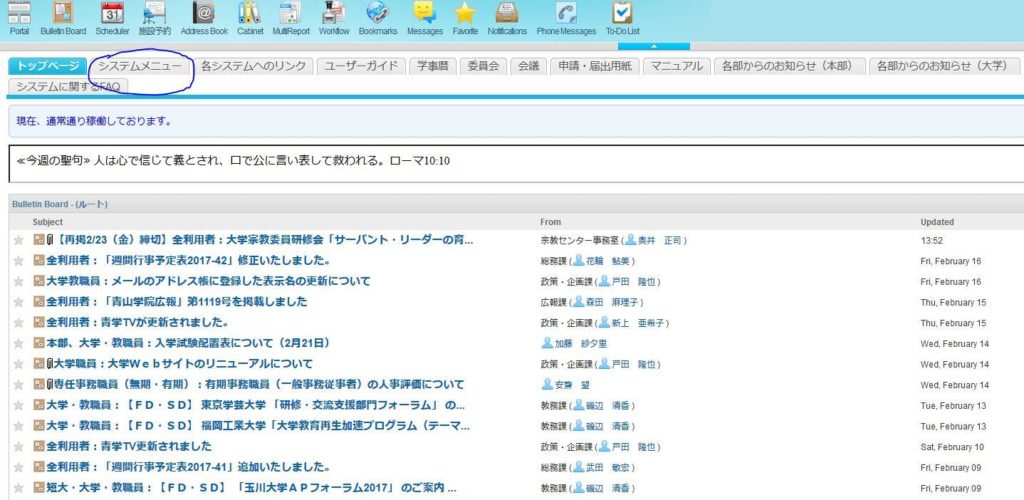
Scroll down the page to “Kyoin Jimu Web” (see Figure 2).
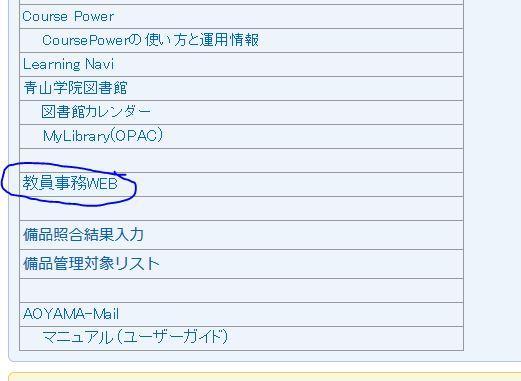
Clicking on “Kyoin Jimu Web” will take you to your personal page (see Fig. 3) where you can enter your room requirements for the academic year, order your textbooks, download student rosters for each of your classes, and enter your final grades for the courses. There are downloadable English manuals for using the system.
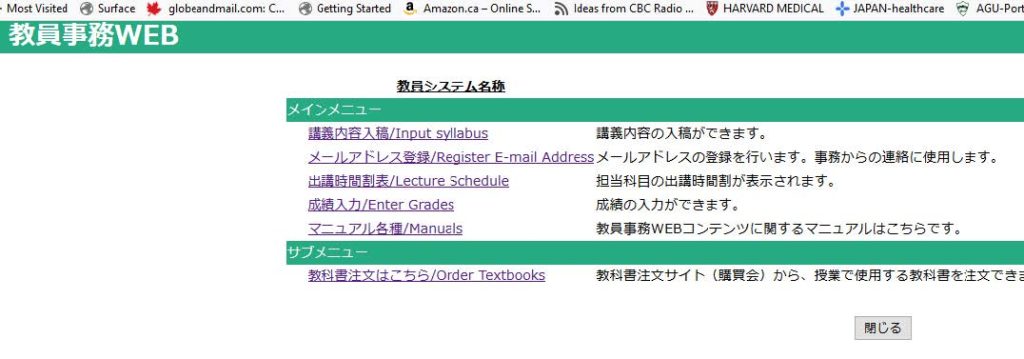
For those IE teachers who teach multiple IE classes to the same block of students
In the unlikely event that you are teaching the same students for two IE courses (for example, IE Listening and IE Writing), you may find it difficult to distinguish the classes on the grading portal because they are not listed according to the specific core name (i.e., Core, Writing, or Listening…but, rather just as IE). Fortunately, there is a simple way to distinguish between the classes.
In order to distinguish between, for example, your IE3 writing class and listening class, please check the “Record Identification” (レコード識別) section on the page for selecting grade entry courses.
The type of “Record Identification” is as follows. [See the image at the bottom for reference.]
01…Core
02…Writing
03…Active Listening